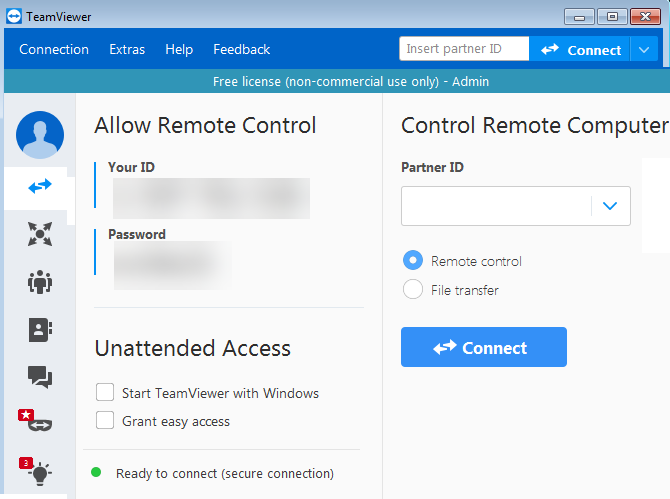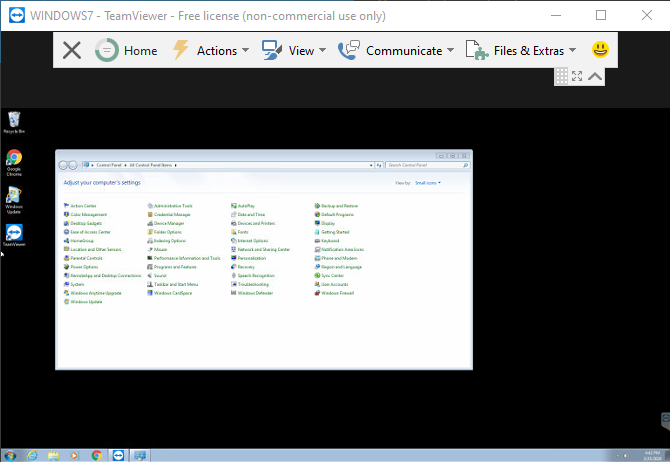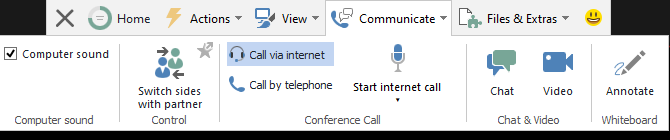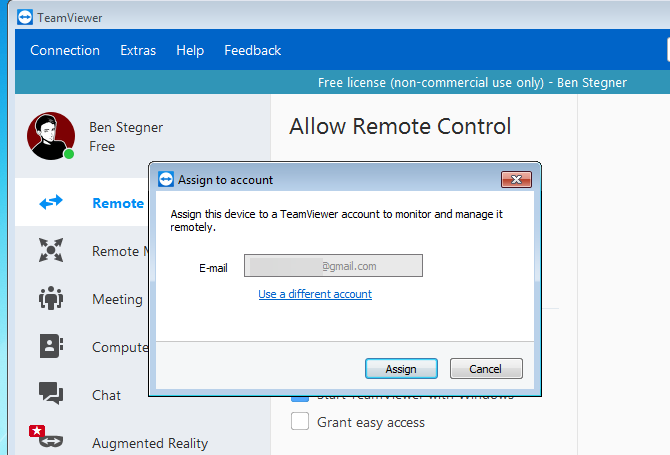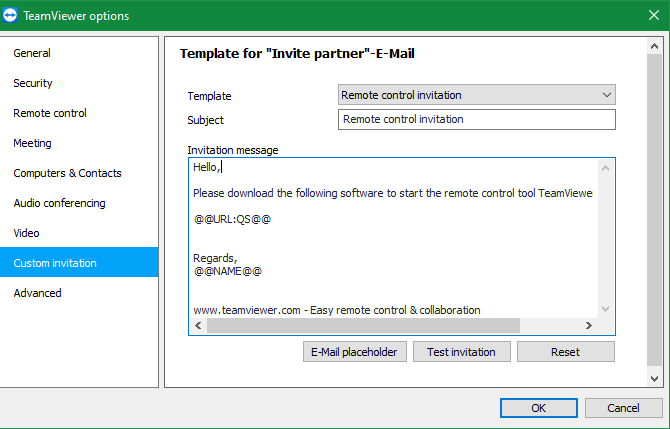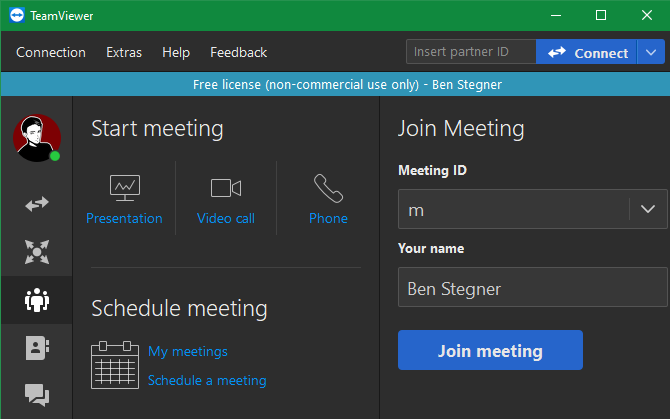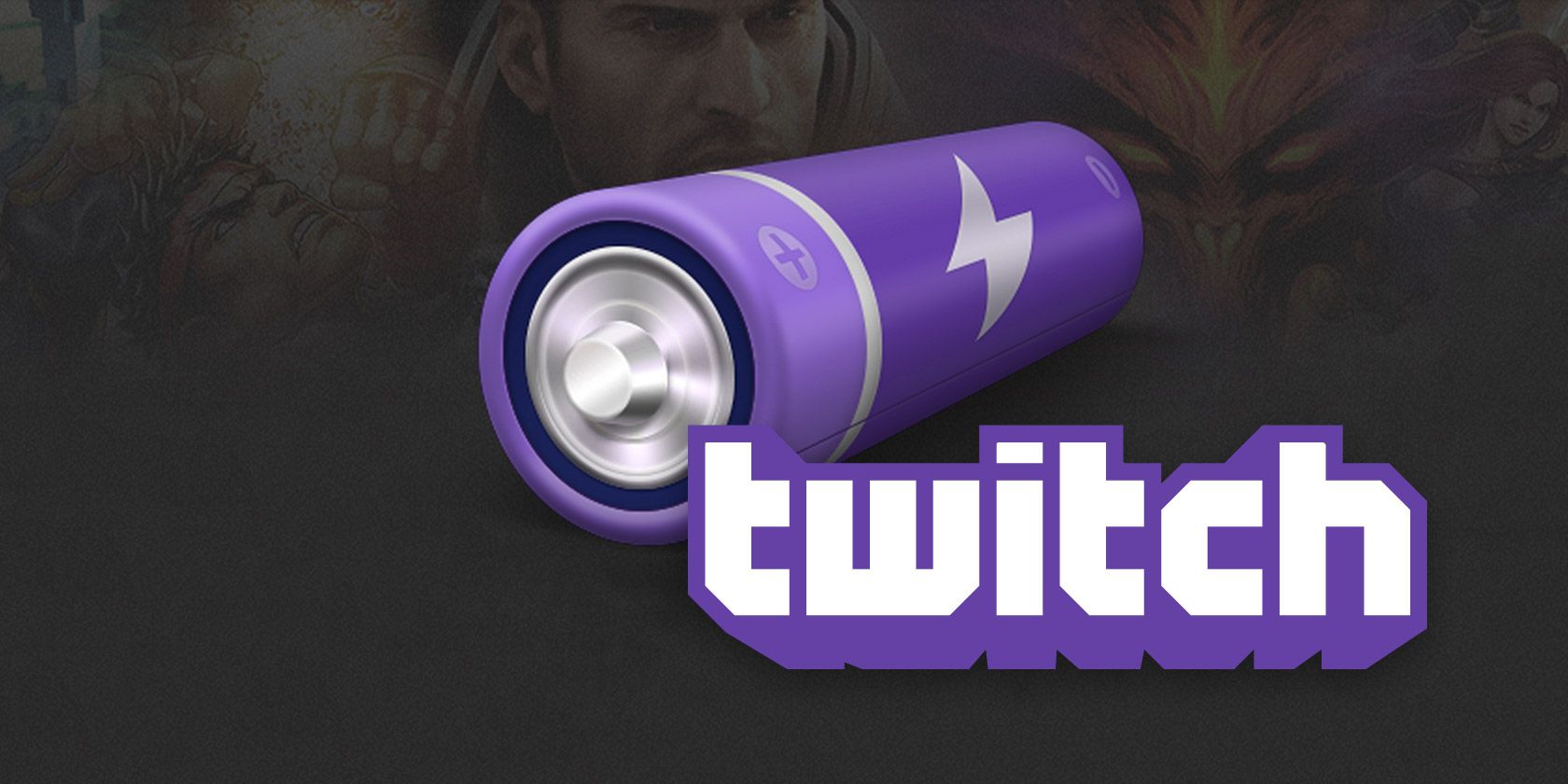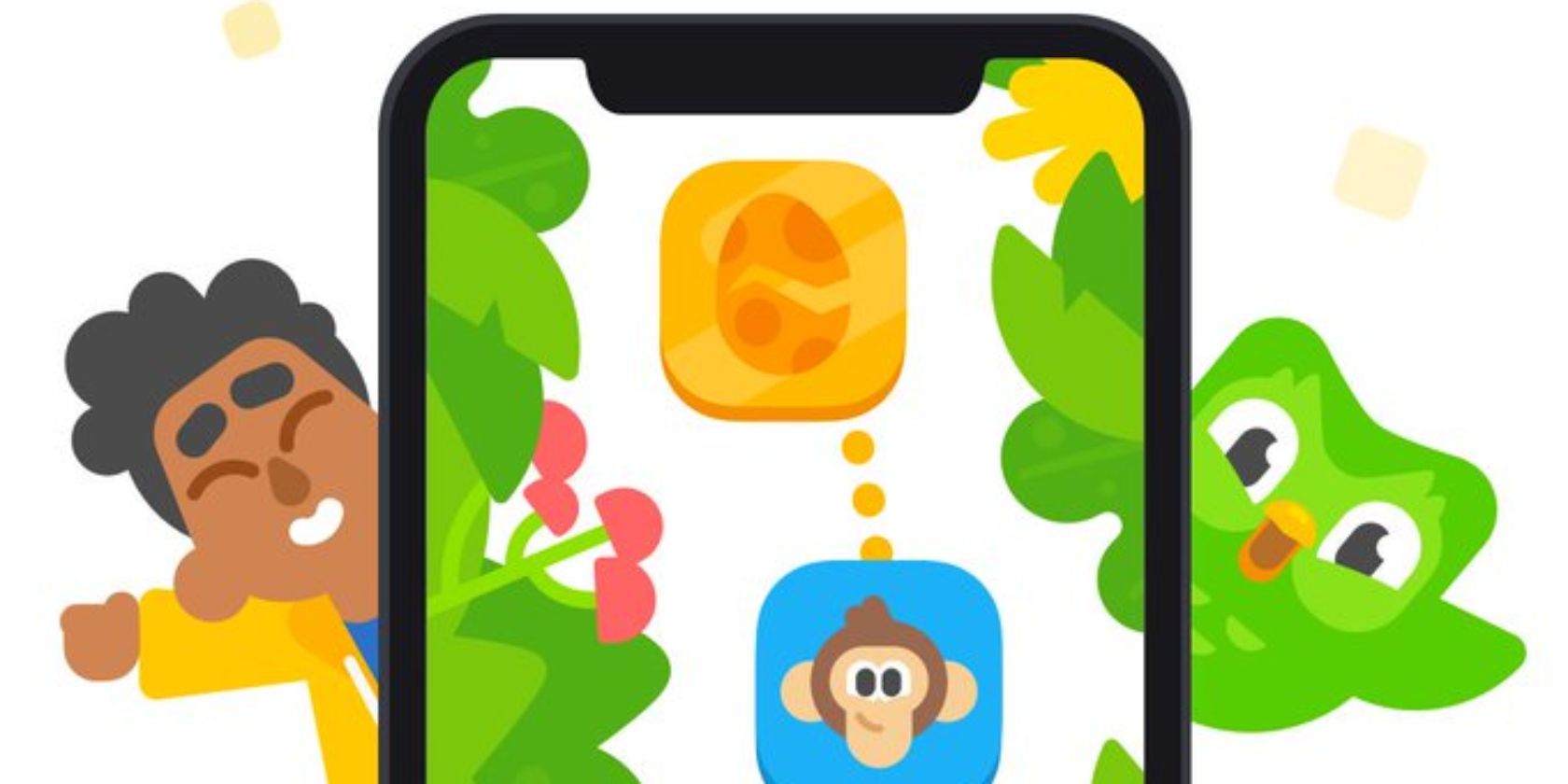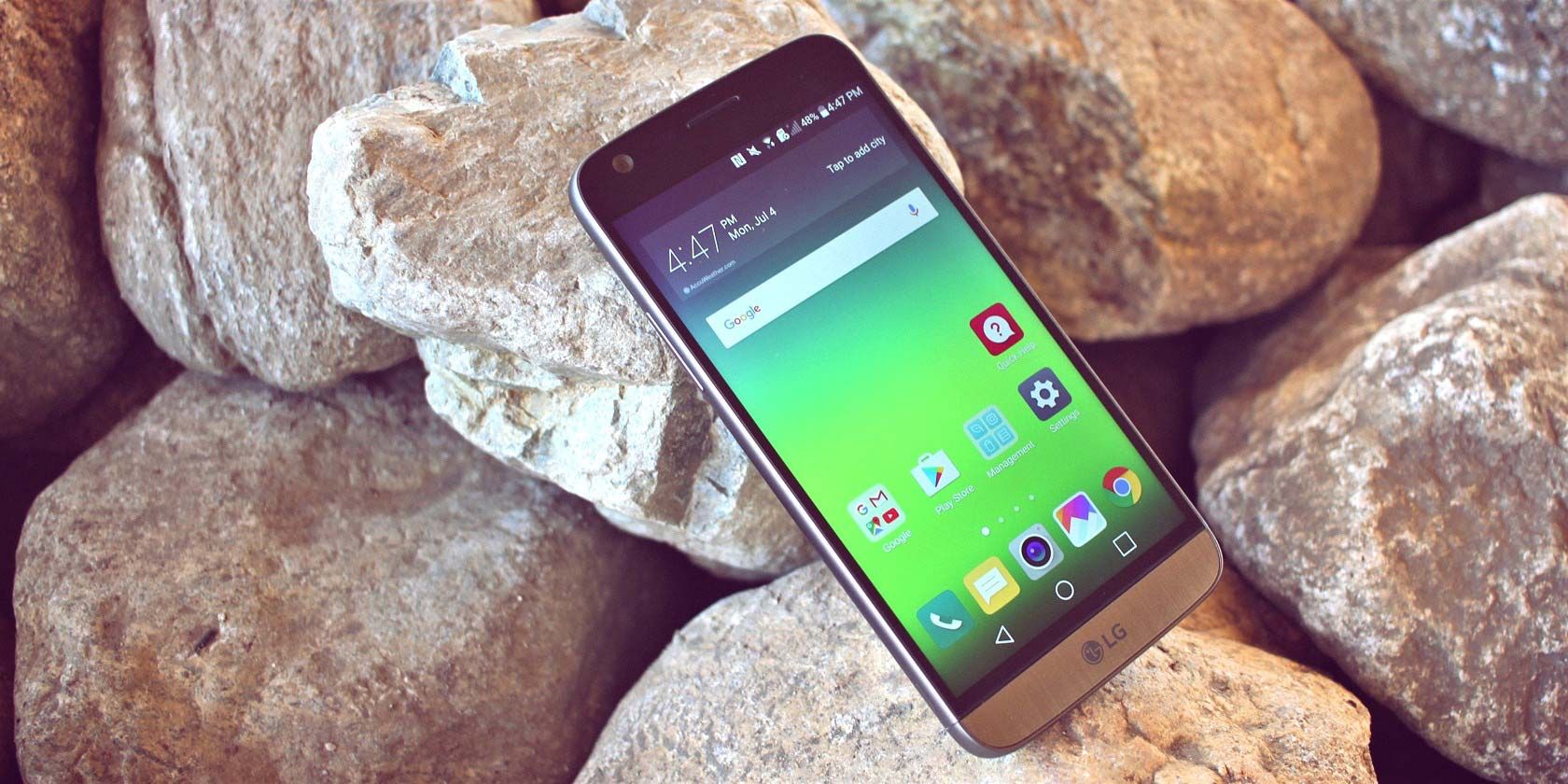Real Online Privacy for Beginners: 60+ Essential Tips and Warnings
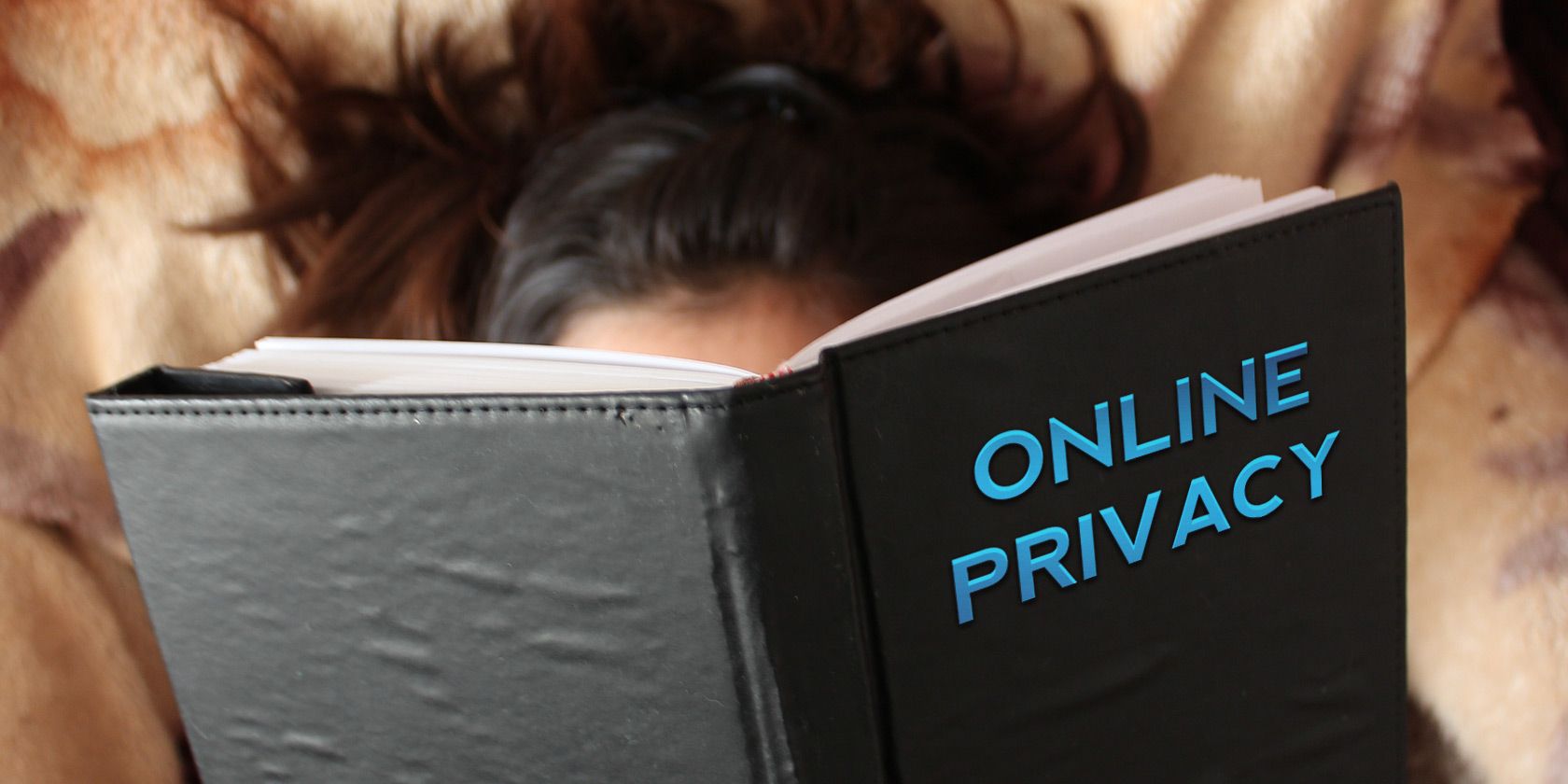
Companies and governments are spying on you all over the internet and beyond. We have all kinds of tips to help you reclaim your privacy online!
Every year, we lose a little bit more of what little online privacy we have left. Our activities are tracked from site to site, and it doesn’t matter where you live because nobody is safe from these prying eyes—unless you know how to protect yourself.
Don’t want your internet activity tracked? Creeped out by the idea of corporations listening in on your conversations? Tired of shady businesses profiting off of your personal information? Here’s what you need to know, and do!
Understanding Basic Online Privacy

If you’ve never quite “bought into” the idea or importance of online privacy, we don’t blame you. It can often sound like exaggerated and unnecessary paranoia over nothing! We recommend checking out these introductory articles:
- What’s an IP Address? Can It Betray Where You Live?
- What’s a Cookie? What Does It Have to Do With Privacy?
- What’s a Supercookie? Here’s How to Remove Them Properly
- What’s “Do Not Track” and What Does It Do for Privacy?
- How Google Can Track You Online
- How Your Personal Info Is Being Exploited Every Day
- How to Protect Yourself From Unethical or Illegal Spying
- How to Find Out Who’s Searching for You Online
- How to Check Who’s Tracking You Online
- How to Remove False Personal Information on the Internet
- How to Delete Your Personal Info From Public Record Websites
- Types of Personal Info You Should Never Post Online
- Why You Need Online Anonymity
Online Privacy While Browsing the Web

These days, the moment you connect to the internet, you start leaving traces of who you are and what you’ve done with every single action. Protecting your privacy is hard, but not impossible:
- How to Mask Yourself Online With a Fake IP Address
- What Is Private Browsing Mode in Google Chrome?
- How to Enable Private Browsing in Your Browser
- How You Can Be Tracked Even in Incognito or Private Browsing Mode
- Essential Privacy Settings for Google Chrome
- How to Delete Your Google Search History
- How to Delete Your Google Chrome History
- The Best Google Chrome Extensions for Online Privacy
- The Best Private Search Engines That Respect Your Data
- The Best Private Web Browsers That Are Anonymous
Online Privacy on Social Media

Social media companies are some of the worst offenders when it comes to privacy violations. Most of them rely on your personal info to turn a buck—and no one is looking out for you, so you need to look out for yourself:
- Common Social Media Privacy Issues (And How to Fix Them)
- How to Hide Your Social Media Profiles From Anyone
- How Hackers Can Steal Your Identity on Social Media
- How to Deactivate or Delete Your LinkedIn Account
- How to Delete All of Your Tweets Immediately
- How to Turn Off Location Tracking in Snapchat
We have several articles specifically written for better privacy on Facebook. Given how flippant the company has been regarding personal information on their social network, we highly recommend heeding these tips if you still use Facebook:
- Facebook Is Tracking You! Here’s How to Stop It
- Why Facebook Is a Security and Privacy Nightmare
- Deactivating or Deleting Facebook: What It Really Means for Privacy
- How to Delete Your Facebook Search History
- How to Delete Your Facebook Location History
- How to Set Which Facebook Friends Can See You Online
- How to Appear Offline on Facebook and Messenger
- Essential Facebook Photo Privacy Settings
- Can You Really See Who Viewed Your Facebook Profile?
Don’t neglect your personal privacy on Instagram, which is owned by Facebook:
WhatsApp has also been a recurring subject of privacy-related issues. If you’re a regular WhatsApp user, here are a few things you need to know:
- Is WhatsApp Safe? Important Threats You Need to Know About
- What Personal Info Does WhatsApp Store and Track?
- How Safe Are Your Photos on WhatsApp?
- Essential WhatsApp Privacy Settings You Need to Tweak
- The Best WhatsApp Alternatives for Online Privacy
Online Privacy and Online Dating
- How to Protect Your Privacy When Online Dating
- How to Use Tinder Without Facebook Friends Knowing
- Common Mistakes to Avoid When Using Tinder
Online Privacy via VPNs

One of the best ways to protect your personal privacy online is to use a virtual private network (VPN). Don’t worry, VPNs are a lot simpler and easier to use than it sounds. Here’s what you need to know:
- What’s a VPN? Reasons Why You Need a VPN
- The Best Free VPN Services That Protect Your Privacy
- Ways in Which Your VPN Isn’t as Private as You Think
Online Privacy and Your Emails
Don’t want others peeking at your emails? Want to send emails that can’t be traced back to you? Here are the tips you need:
- The Most Secure and Encrypted Email Providers
- How to Encrypt Your Gmail, Outlook, and Other Webmail
- How to Find All Accounts Linked to Your Email Address
- How to Send Anonymous Emails
- Need a Disposable Email Address? Try These Great Services
Online Privacy and Your Devices
Privacy tips for your computer:
- How to Delete Your Windows 10 Activity History
- How to Prevent Microsoft Edge Spying on Your Webcam and Microphone
- Your Antivirus Might Be Tracking You: What You Need to Know
Privacy tips for your smartphone:
- How to Find Out If Google Has Been Listening to You
- How to Delete Your Browsing History on Android
- The Best Private Browsers for Phones and Tablets
- The Best Privacy-Friendly Android Apps
Read the full article: Real Online Privacy for Beginners: 60+ Essential Tips and Warnings
from MakeUseOf https://ift.tt/2QRPZpZ